Booking the deal
Once all your payment details have been saved, you can get the exchange rates for the payments and book the deal.
To book the deal
- On the page, click the tab.
All of the payments that you created are listed here. You can review the payments and, if necessary, make any required changes.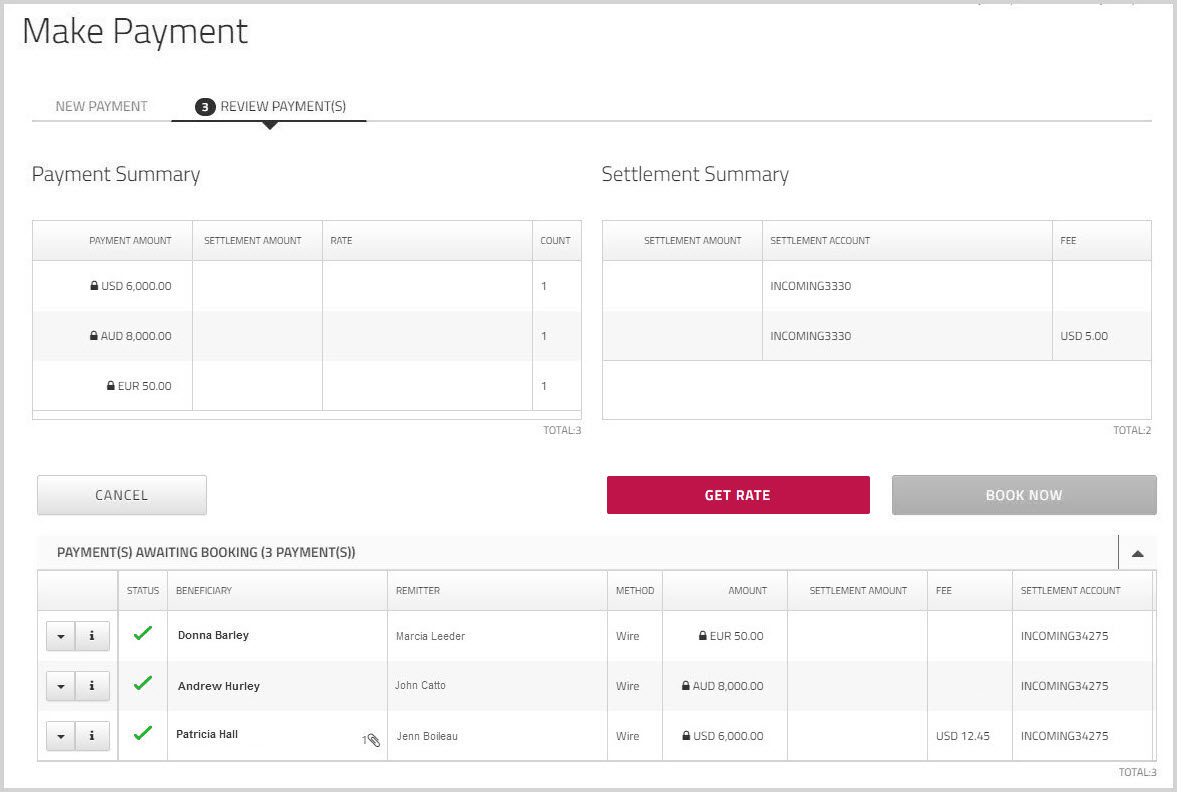
- Optionally, if there are any payments in the list that you do not want to book at this time, you can remove them from the list. From the dropdown menu beside each of the payments you want to exclude, click .
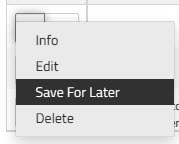
The payments that you save for later are removed from the list on this page, but they still exist. When you are ready to process them, on , under , click . If any payments require approval
If any payments require approval If any of the payments require approval, you will see a text box at the top of the page indicating the number of payments that require approval. The column displays an orange check beside the payments that are pending approval.
An authorized approver must review and approve the payments before they can be booked. In most cases, the approver will also book the deal.To modify the list of approvers, click , and deselect those approvers you want to exclude.
If you have assigned specific target user profiles to approve payments, the list will display only users linked to the selected profile based on the workflow. To set up role-based payment approval workflows, please contact your account representative.
When you click , an email will be sent to the approvers letting them know that there are payments awaiting approval.
Note: If all the payments require approval, a button will display in place of the and buttons.
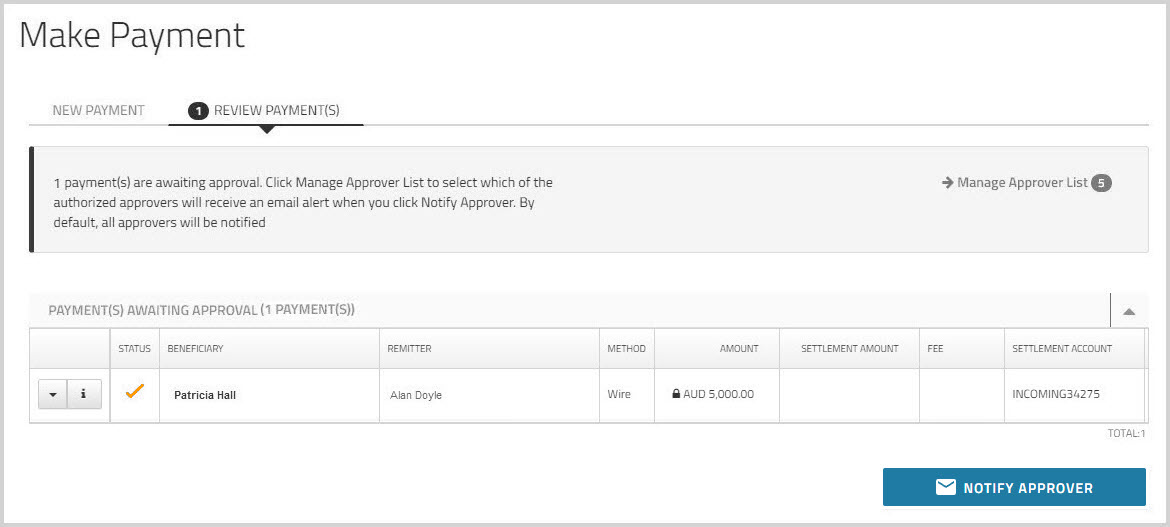
 If any payments are subject to Reg E
If any payments are subject to Reg E Regulation E (Reg E) is a U.S. Federal regulation that applies to electronic funds transfers by individuals through a Financial Institution (FI) located in the U.S. Its purpose is to protect consumers against fraudulent and incorrect electronic fund transfers.
Regulation E (Reg E) is a U.S. Federal regulation that applies to electronic funds transfers by individuals through a Financial Institution (FI) located in the U.S. Its purpose is to protect consumers against fraudulent and incorrect electronic fund transfers.If the payments are booked through a Financial Institution (FI) located in the U.S. on behalf of a remitter classified as an Individual, the deal is subject to Reg E. Reg E is a U.S. regulation that applies to electronic funds transfers by individuals through a Financial Institution located in the U.S. Its purpose is to protect consumers against fraudulent and incorrect electronic fund transfers.
are generated for each applicable payment. The Pre-Payment Disclosure displays details about the deal, including the exchange rate and the date when the funds will be available to the beneficiary. The displayed rate is valid for 24 hours.
To view the Pre-disclosure, click the icon
 in the grid.
in the grid. 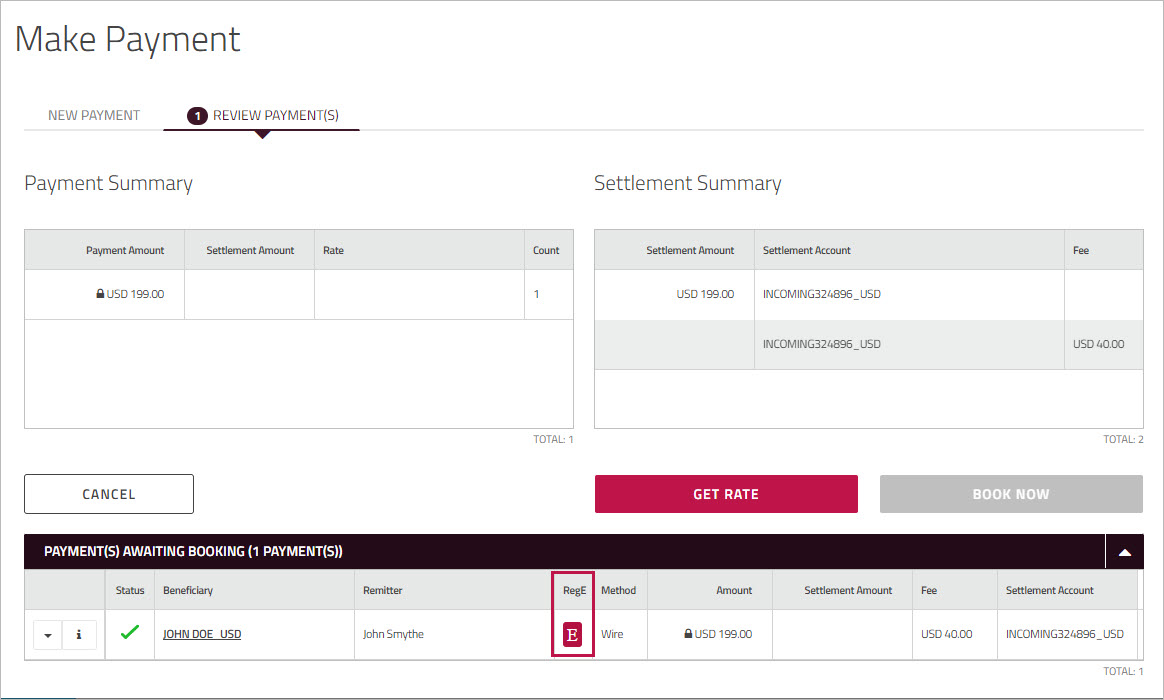
The Reg E Disclosure appears.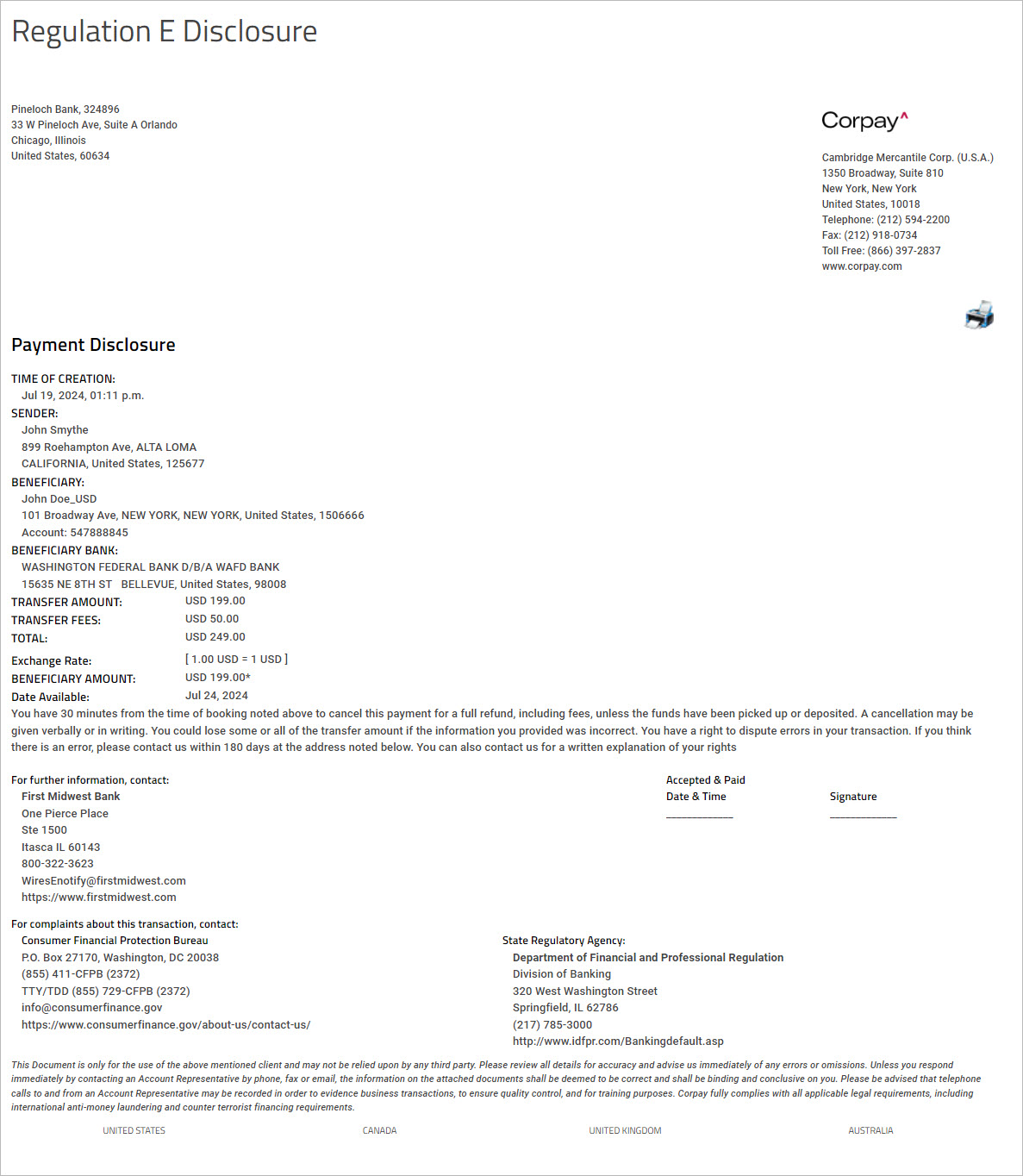
You can use the print icon at the top of the document to print the disclosure or save it as a PDF. - Click to get a live quote and display the resulting payment and settlement amounts. The timer indicates the amount of time you have to book the deal at the displayed rate.
Note: If your account configuration requires you to authenticate via Multi-Factor Authentication, when you click , you will be prompted to select one of the authentication methods you set up. For more information, see Multi-Factor Authentication.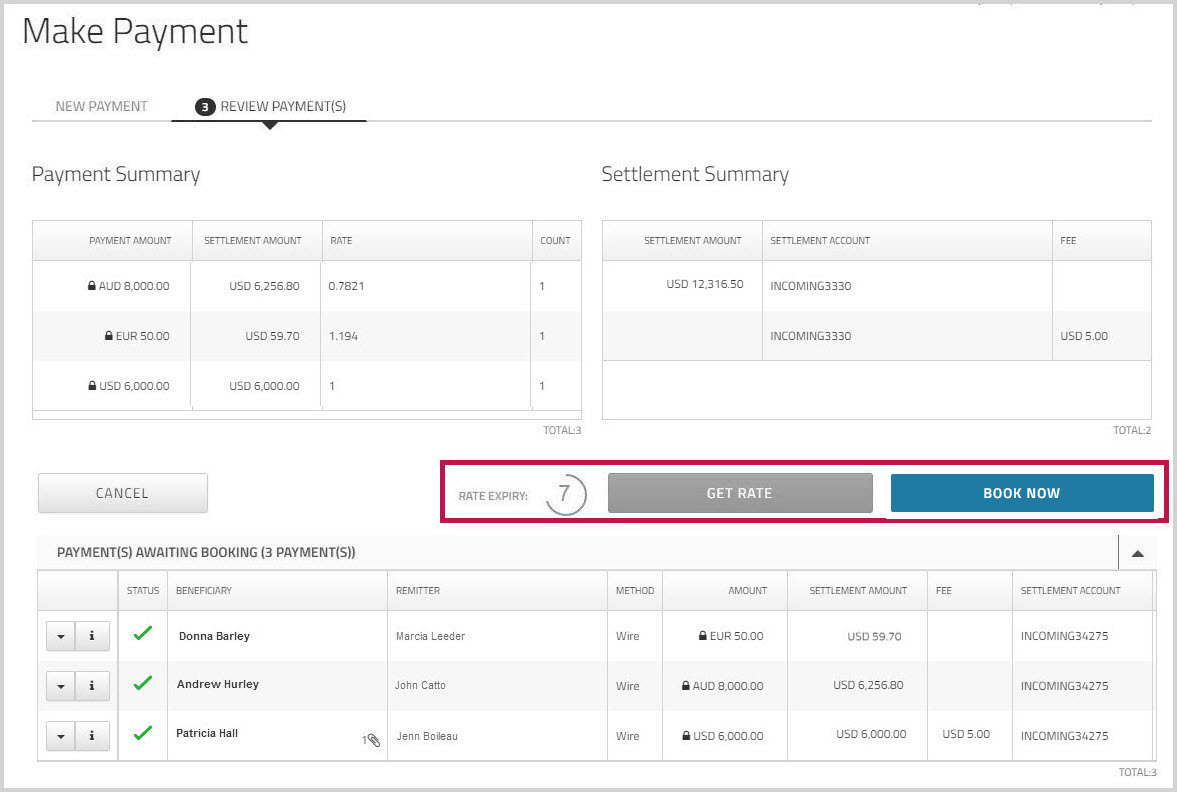
- Click to confirm the rate and book the payments.
A confirmation message appears.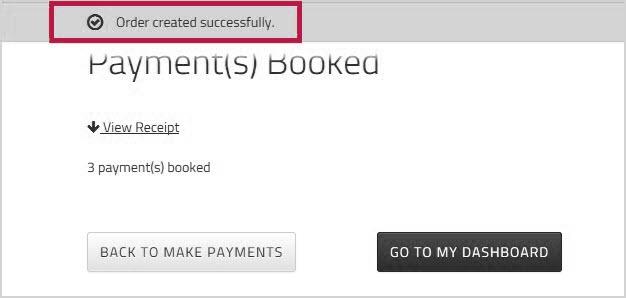
- Click to view the .
 Payment Details for Reg E payments
Payment Details for Reg E paymentsIf any of the payments are subject to Reg E, you will see the icon
 in the section of the confirmation. Click the icon to view the .
in the section of the confirmation. Click the icon to view the . 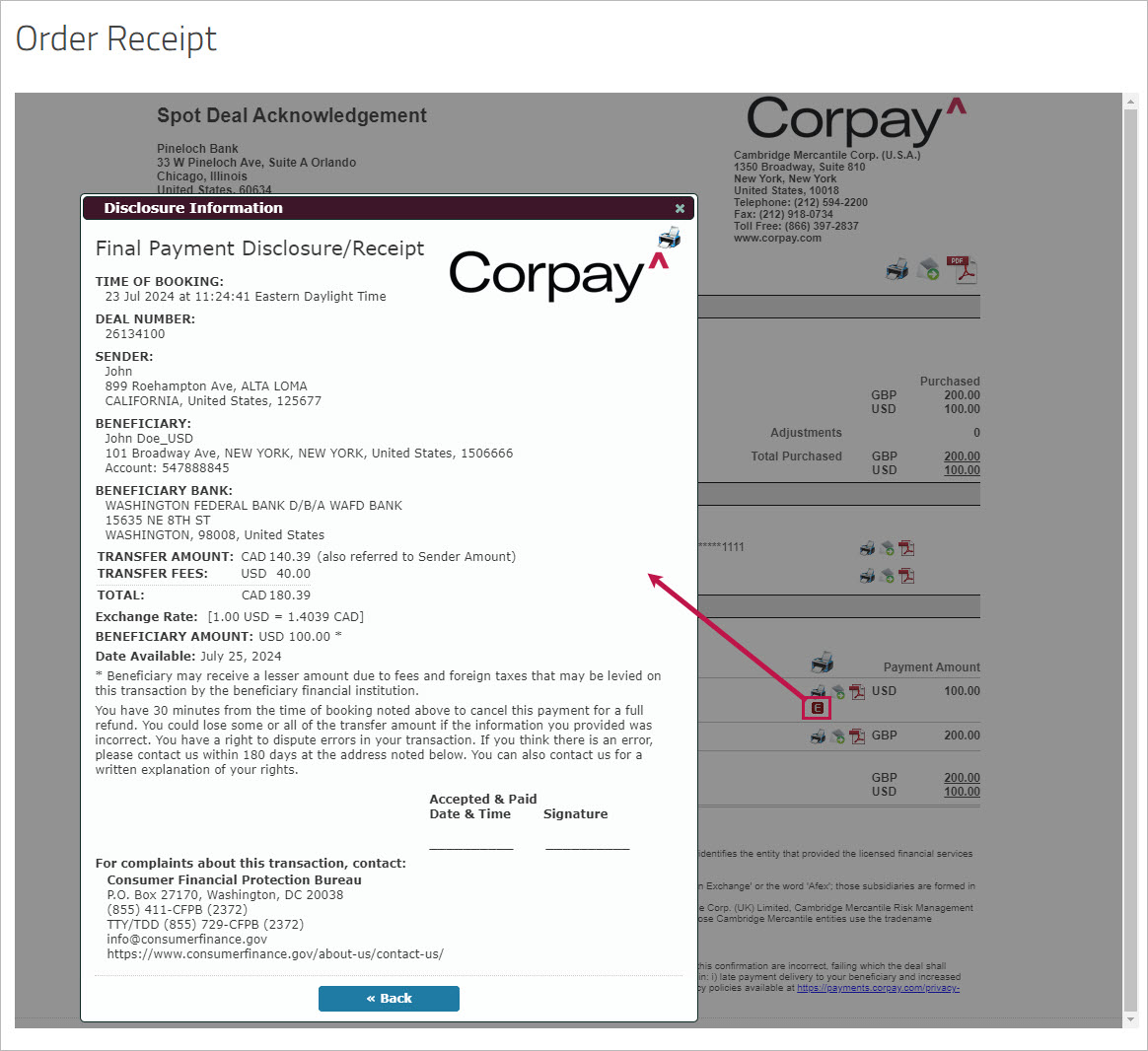
You may be able to cancel the payment if you cancel the deal within 30 minutes of booking. If no action is taken within that time period, the deal is auto-approved and booked.
For more information, see Cancelling Reg E deals.
You can also generate a report report that displays all the payments booked within the specified dates, whether they were processed or cancelled, within the 30 min window.
For more information, see Reg E Payments FI.
- Optionally, click the
 print icon at the top of the page to print the entire receipt, or click the print icon beside a particular line item to print only that information. For example, you can click the print icon at the top of the section to print details for all payments or you can click the icon beside a particular payment to print the details for only that payment.
print icon at the top of the page to print the entire receipt, or click the print icon beside a particular line item to print only that information. For example, you can click the print icon at the top of the section to print details for all payments or you can click the icon beside a particular payment to print the details for only that payment. - Optionally, click the
 email icon to send an email that contains a link to the payment confirmation. Similar to the print icon, you can choose whether you want to send a link that will display the entire confirmation or just a particular section.
email icon to send an email that contains a link to the payment confirmation. Similar to the print icon, you can choose whether you want to send a link that will display the entire confirmation or just a particular section.
When you click the Email icon, the screen opens.
Enter the email address(es) to which you want to send the message, and add any comments you want to include. Then click to send the email.